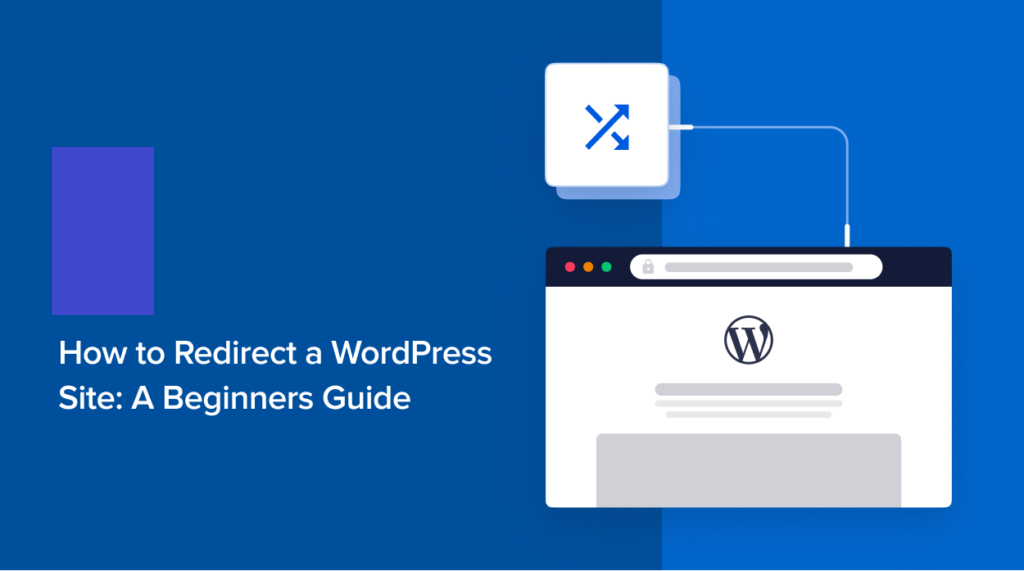Do you want to know how to redirect a WordPress website?
Whether you’re looking for a way to temporarily or permanently redirect your site visitors to a new page, knowing how to redirect is an important part of managing a WordPress site.
This article will walk you through:
- The definition of redirection.
- Why you might want to redirect certain pages on your site.
- How to redirect a WordPress website.
Let’s get started then, shall we?
What is a redirect in WordPress?
Redirecting a page in WordPress means telling browsers to forward site visitors from an old URL to a new one. When you visit a redirected page, you will see a message notifying you that you are being redirected, or you will simply be redirected without notice.
To better understand this concept, we will use moving to a new home as an example. When moving, you should notify the post office of the move and ask them to forward your correspondence to the new address. This is exactly how redirects work. When your content changes, browsers must be notified to direct users to the new address of your website.
While there are several types of redirects, there are two types that you should be aware of:
301 redirects: A 301 redirect informs search engines that you have permanently moved your content to the new address. This is probably the redirect you will use the most.
307 redirects: A 307 redirect tells search engines that you are moving your content to a new page only temporarily, but will return it to the original page.
Depending on the circumstances surrounding your move, these are the two most common that you will need to use.
Reasons Why You May Want to Redirect Your WordPress Site
Your website is a living document. As it grows and evolves, some pages may be affected in a way that requires a redirect. The most common are when:
Replace an Outdated Page
When you add a new page with more up-to-date content, you’ll want to get rid of the old page. A redirect will help redirect users who click on the old URL to your new page.
Delete a Page from Your Site
Whenever you remove a web page from your site, the URL does not disappear with it. Users and search engines can save it and when they log in they will find a 404 error page.
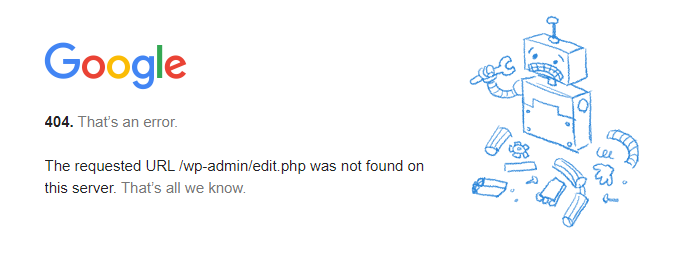
This is not good for user experience (UX) and searches engine optimization (SEO). Use a redirect to send them to a similar page or your home page.
Change Your Website Structure
Sometimes you will need to reorganize the structure of your website. This involves moving pages and requires some redirects to ensure that visitors land on the correct pages.
Optimize Permalinks
Changing your domain name and optimizing permalinks for SEO results in a change in the URL structure, which is an address change. You need to ensure that users access the new address by redirecting the old URL to the new one when you do this.
Want to Send Multiple Domains to One Page
There are many reasons why you may want to submit multiple domains to the same page. A good example would be when you buy domain names similar to yours. This is good when you want to:
- Make sure users who type rough variations of your domain name can create an asset of their own.
- Prevent competitors from stealing your traffic by registering domain names similar to yours.
In either case, performing a redirect will help ensure that they are directed to the correct website. Fortunately, bulk redirects are easy with a plugin like AIOSEO.
Change Your Domain Name or Move Your Website from One URL to Another
Changing your domain name or moving your website from HTTP to HTTPS results in a change in your URL. When that happens, people who type the wrong URL will be lost. To prevent this from happening, you must implement a redirect to ensure.
If you run into any of these situations while managing your WordPress site, you will need to implement a redirect.
How to Redirect a WordPress Site in a Few Simple Steps
With the foundation in place, it’s time to dive into how to redirect a WordPress site.
Redirecting a website used to be a huge task that required the help of developers. Fortunately, however, you can easily (and safely) redirect your WordPress site without having to know a single line of code. The best way to do this is the easiest way (without code) is by using the AIOSEO plugin. If you haven’t downloaded it yet, now would be a good time to do so.
To perform a redirect using AIOSEO, simply go to the AIOSEO menu and click “Redirect”.
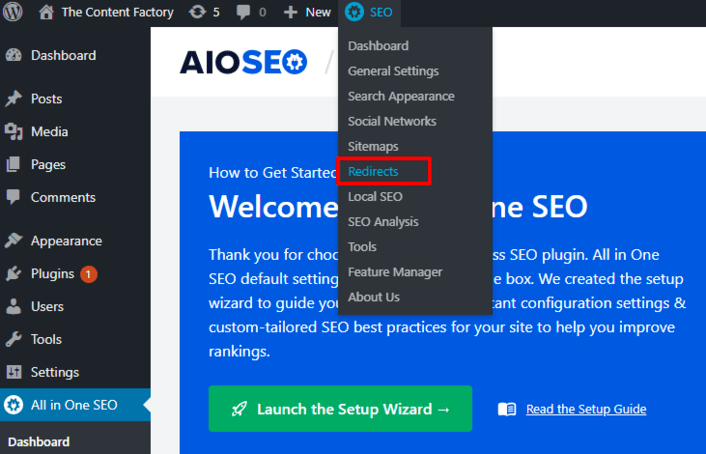
This will take you to a menu page where you can select the type of redirect you want to perform. Since you want to redirect the whole site, choose the “ Full Site Redirect” option:
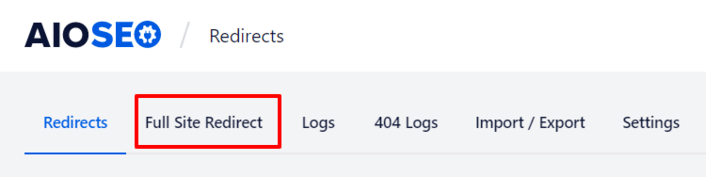
You will be asked to confirm whether you want to perform a full site redirect by activating the “Relocate Site” button. After doing this, you can enter the new website address that you want to redirect your WordPress site to.
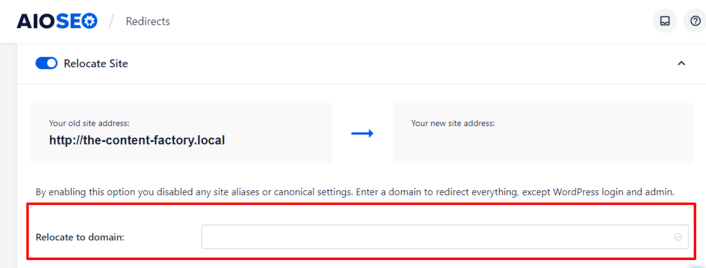
Save your changes and voila! You have just redirected your WordPress site.
When users click on your old URL or type it in their browsers, they go to the new address on your website.
Wrapping Up
While redirecting a WordPress site may seem like a daunting task, it is not. All you need is a powerful WordPress redirect plugin, and the process becomes as easy as clicking a few buttons.
This is one of the reasons why AIOSEO has amassed a massive 3+ million user base.
It is not only the best and most original SEO plugin for WordPress on the market but also one of the easiest to use. As a result, even complicated tasks like performing redirects become very easy.
Now that you know how to redirect a WordPress site, go ahead and implement the tips above.