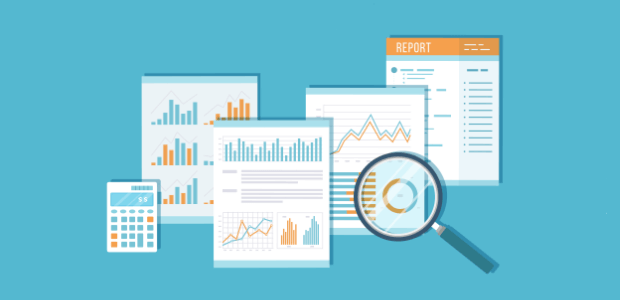Do you want to generate more targeted traffic to your website from search engines? To generate more organic traffic, you will need to analyze your SEO reports and optimize your website for search engines. In this article, we will show you 4 easy ways to increase your SEO ranking with Google Analytics.
Track Demographics and Interests of Your Visitors
Do you want to know the age, gender, and interests of your site visitors?
Collecting demographic and interest data enables you to learn more about your visitors so that you can provide content or create products that meet their needs.
Drilling down into the demographic and interest reporting allows you to identify who your high-value customers are.
For example, if you own an eCommerce store, you might want to identify the type of customer with the highest conversion rate or eCommerce revenue. If you are an editor, you may want to identify the type of visitor that has the most engagement.
Once you’ve identified your high-value user group, you can target that group to marketing and remarketing campaigns for more conversions and ROI (return on investment).
The best way to visualize the demographics and interests of your WordPress site is by using MonsterInsights. It is the most popular Google Analytics plugin for WordPress.
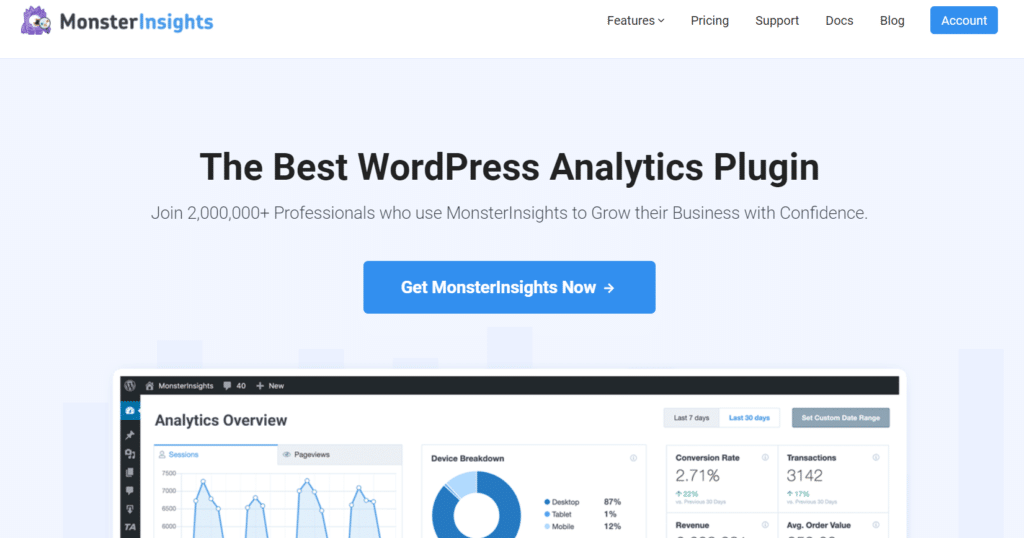
MonsterInsights helps you add Google Analytics to your WordPress site easily and allows you to see all the most important data on your site directly from your WordPress dashboard, without having to navigate outside of your site.
The first thing to do is install Google Analytics on your website with MonsterInsights. After that, you will need to enable demographic tracking and interest reporting from your settings.
Once done, you can see your site’s demographics and interests by going to Insights »Reports» Publishers in your WordPress admin panel.
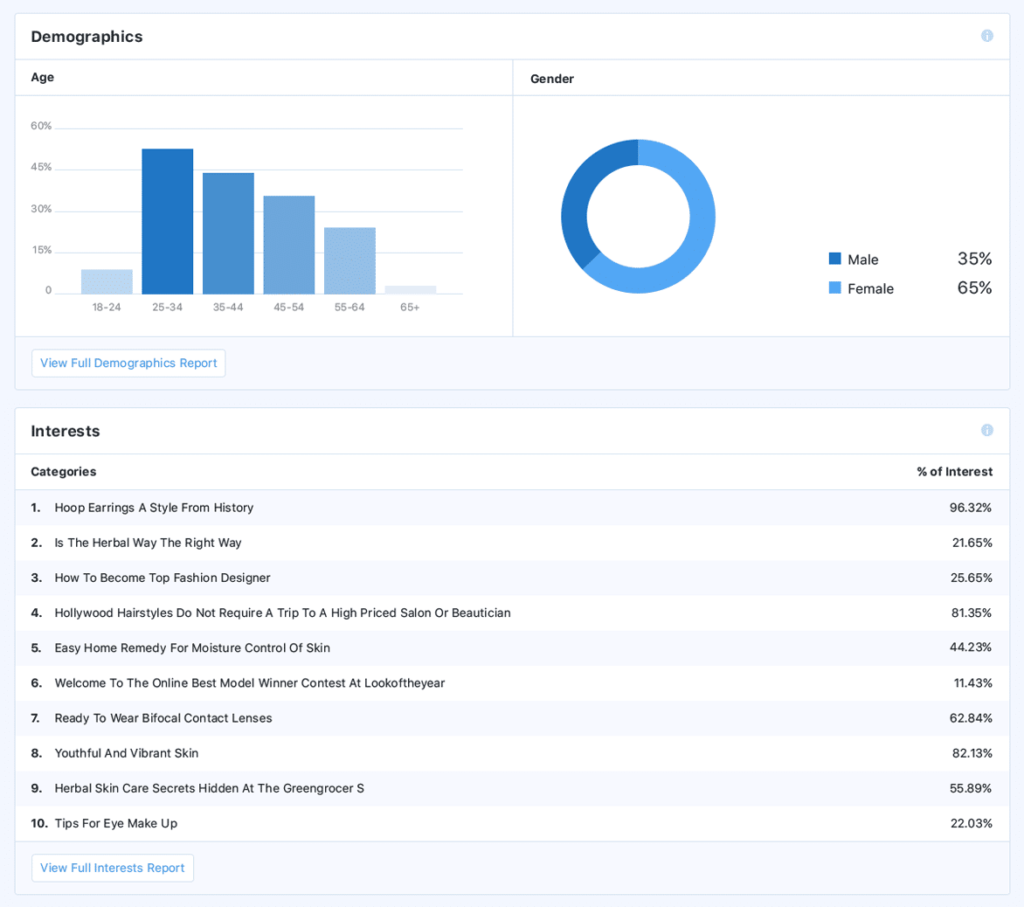
If you want to view these reports on the Google Analytics platform, you can click the “View full reports” button at the bottom of each report. Or you can log into your Google Analytics account and navigate to Audience »Demographics» Overview.
For a detailed demographic report, you can click the Age or Gender menu under the Demographics tab on the left taskbar.
For an overview of interest data, you can visit Audience »Interests» Overview.
You can also find interest-specific reports on affinity categories, marketing segments, and other categories in Google Analytics.
Google AMP Tracking
Google AMP provides a super-fast browsing experience for mobile visitors who access your site from Google.
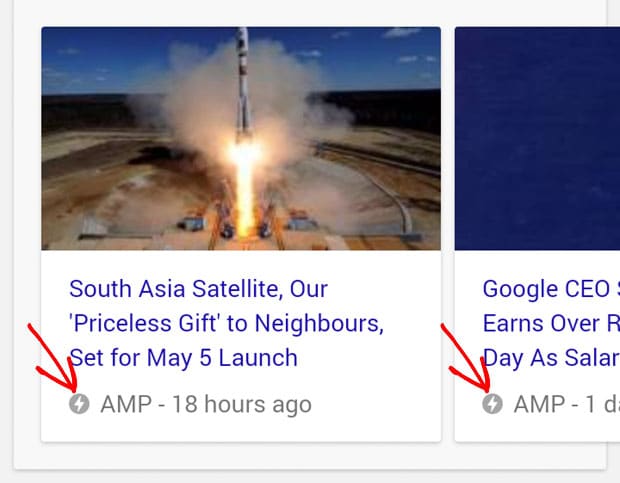
Studies show that 90% of publishers who have AMP enabled get higher click-through rates and 80% of publishers get more views.
If you are a publisher looking to drive more organic traffic to your site, you may want to add Google AMP to your site.
To analyze user interactions on your AMP pages, you will need to add Google Analytics tracking.
Setting up Google Analytics tracking on your Google AMP pages can be tricky because you would have to modify the Google Analytics tracking code manually, and sometimes troubleshooting is required for it to work properly.
Fortunately, with the MonsterInsights AMP plugin, you can easily enable Google Analytics tracking on your AMP pages with just a few mouse clicks, with no coding skills required.
After setup, you can find the AMP data by going to Behavior » Site Content » All Pages in your Google Analytics account. Type /amp in the search bar above the table to find traffic reports only for your AMP pages.
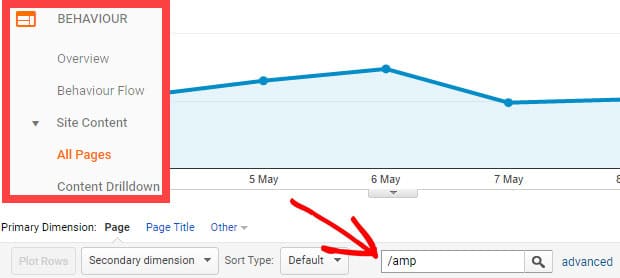
Track Your Organic Keywords with Google Search Console
Google Search Console is a free service that allows you to monitor and maintain the presence of your website in Google search results.
You can connect your Google Analytics account to the Google Search Console so that you no longer need to export the Search Console data to a spreadsheet file for further analysis.
For detailed instructions, here is our step-by-step guide on how to set up your WordPress site with Google Search Console.
Once the setup process is complete, you can view the highest ranking organic keywords on your site by visiting the Insights »Reports» Search Console.
If you want to see this report in your Google Analytics account, you can click “View full query report” at the bottom of the report. Or you can open the Google Analytics website in your browser, log into your account and go to Acquisition »Search Console» Inquiries.
This data provides information about how users search to find your pages and the relevance of your pages to those queries. In this report, you can find useful metrics like clicks, impressions, CTR, and average position.
Track Your Site’s Top Referrals
A referrer is a website that links to your website. In other words, it is a site from which you get backlinks and traffic through those links.
If you don’t know what backlinks are, they are your website URLs that other websites use on their websites to direct their users to your website for specific content or products.
Backlinks are one of the main search engine ranking factors. More backlinks from high authority sites can help dramatically improve your site’s position in search results.
With MonsterInsights, it’s easy to find your top 10 references. Just navigate to Insights »Reports from your WordPress dashboard. You will then see your referral sources listed in the Overview report.
Now you can analyze what type of site your site is referring to and try to get more backlinks from other similar sites. You can also contact the referring sites and offer some cross-promotion plans that can benefit both sites.
For a more complete list, you can click the Show all reference sources button at the bottom of the report table. This will redirect you to the referral report in your Google Analytics account.
That’s it!
Tracking your SEO results in Google Analytics gives you information on how to optimize your content to improve your SEO ranking.